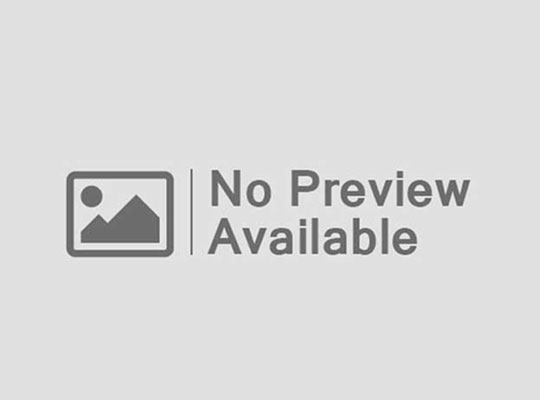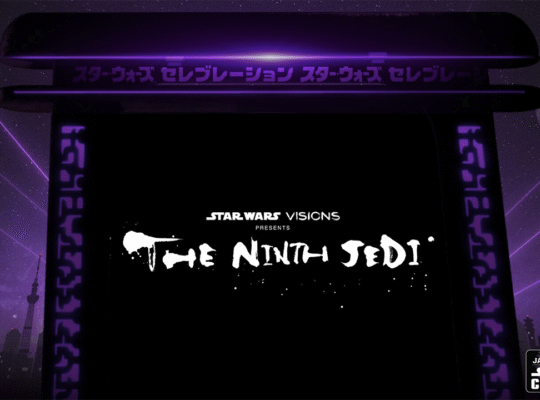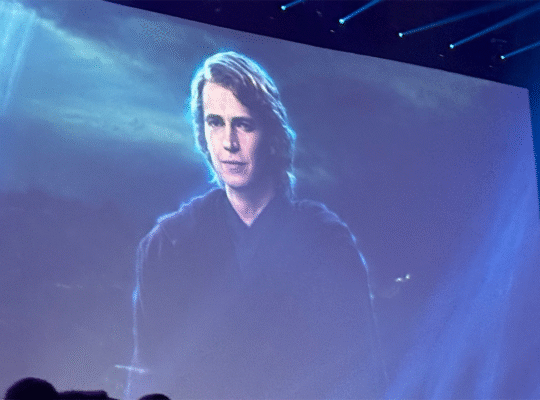When considering gaming keyboards, a lot of the nuance in finding the right one comes down to preference. There are aspects that can impact performance, but personal taste for features like mechanical switches, overall layout, or extensive media controls will vary from person to person – and that’s often contrasted with how much someone is willing to pay. Because of that, rarely do I come across a keyboard that gets every aspect right, or rather, one that fits all of my preferences. The SteelSeries Apex Pro is one of those rare pieces of tech that checks all my boxes. From its buttery smooth OmniPoint 3.0 Hall Effect switches and their granular customizability to the clean design complemented by an effective control hub, the latest SteelSeries Apex Pro is simply one of the best gaming keyboards available today.
SteelSeries Apex Pro TKL – Board Design
The Gen 3 version of the Apex Pro is currently available in two sizes: full-sized and TKL (tenkeyless) – previous iterations have Mini (60% compact) models, but Gen 3 does not currently have one. The particular model I received for review is the wireless TKL version, but they’re all built on the same design principles. The Apex Pro has exposed keycaps on top of a tough and dense board, and its innards are made of up of additional layers for switch stability and sound dampening. It’s sturdy with a decent weight (974 g / 2.15 lbs) so it doesn’t seem cheap. It also sports a fairly slim frame without any unnecessary flourishes, so it doesn’t leave a large footprint on your desk, even if you go with the full-sized SKU.
Since this has exposed keycaps, the RGB lighting floods across the keyboard in a way that’s pleasing to look at and not overpowering. The large and bold font style of the keycaps lets the backlighting shine through as well. The double-shot PBT keycaps have a grippy textured touch on the fingertips, which complements the smooth, buttery keystrokes from the OmniPoint 3.0 Hall Effect switches.
You get that nice “thock” sound you expect from mechanical keyboards (although magnetic switches aren’t technically mechanical), and there’s a satisfying smack to bottoming out on travel distance. The design of SteelSeries’ proprietary Hall Effect switch gives a consistent actuation force which also lets the keys bounce back with predictable feedback. Thus, the OmniPoint 3.0 switch offers a type of customization that you just can’t get from mechanical switches, letting you adjust the actuation point, which I go into detail on later in this review.
The most noticeable feature is the OLED control panel at the top-right of the board. It controls various aspects of your PC such as volume, media, lighting, actuation points, custom profiles and macros you program into it, and much more. It’s similar to the Command Dial seen on the Razer BlackWidow V4 Pro 75% I recently reviewed. While the SteelSeries version isn’t quite as intuitive or sophisticated as Razer’s solution, it’s still a great way to add an extra level of control to your PC without having to tack on a bunch of separate buttons onto the keyboard. The most convenient thing is the ability to swap actuation point settings on the fly instead of having to manually change them in the software – you can have a much shorter setting for FPS gaming and use a more normal setting for regular typing, for example.
SteelSeries Apex Pro TKL – Software and Battery Life
If you want to customize the Apex Pro, you have to use the SteelSeries GG software. I found it to be more bloated than your typical customization app and a bit of a pain to navigate, especially in contrast to something like Turtle Beach’s Swarm II app. But once you get to your keyboard settings, it’s rather easy to do what you need to do. You can do the typical things like remapping keys and tweaking the RGB lighting behavior, but the two key features are the adjustable actuation points on a per-key basis, and the OLED control panel that can swap profiles.
The OmniPoint 3.0 switch offers a type of customization that you just can’t get from mechanical switches.
Setting the actuation point and reset point for every single switch on the board is one of the advantages, and a big selling point, behind magnetic Hall Effect switches. You get the feel of a linear mechanical switch while being able to tweak those keystrokes to your liking. You’re able to set the actuation and reset points anywhere between 0.1mm to 4.0mm at tenth increments – so if you really wanted to get the fastest registration for a keystroke, you can do that. I tend to have a heavy hand and accidentally hit other keys, but I do like the swiftness of a shorter actuation point, so I had all keys set to 1.4mm for my personal sweet spot.
Using the OLED control panel is a little more challenging to figure out – you have to first hold the screen button for a few seconds, then use the scroll wheel and scroll button to navigate the menus. You can have it swap profiles you build in the GG app, display info about your PC and keyboard, or enable features like Rapid Tap or Rapid Trigger. These are things you could do with key combos, but it’s nice to have a screen clearly display this information while making it easier to use than a desktop app. Also, you can set the idle animation that plays over the OLED screen for a little more personalization. The tiny scroll wheel on the panel is solidly tactile and is super easy to use in a moment’s notice, making the OLED screen simple to navigate.
As for battery life, it’s rated to last around 45 hours without RGB backlighting and roughly 35 hours with RGB. It’s not the greatest battery life for a wireless keyboard, but at least keyboards are a more sensible peripheral to keep plugged in. After using the Apex Pro TKL for 3 days straight for roughly 12 hours per day with modest RGB settings, the battery reached 5%, at which point I decided to just keep it plugged in when using it at my desk.
SteelSeries Apex Pro TKL – Performance and Gaming
The heart of the Apex Pro is that SteelSeries OmniPoint 3.0 switch I keep singing the praises of. It’s an iteration of the magnetic Hall Effect switch, and what you get is a wonderfully smooth and consistent keystroke, essentially the ideal buttery feeling of a linear non-tactile switch. As someone who has always preferred linear switches and swore by Cherry MX Reds for so many years, these Hall Effect switches feel ideal for what I want out of a keyboard. There’s a certain firmness to each keystroke so each press is confident when I’m trying to make sure I’m not accidentally hitting other keys when churning through my attack rotation in frantic raids in Final Fantasy XIV.
Looking for a new high-end gaming mouse?
Check out our roundup of the best gaming mice!
When it comes to more intense competitive gaming, like ranked matches in Counter-Strike 2, being able to set my actuation point to 1.5mm (and even shorter if I wanted) helped cut out even the slightest delays between when I intended to hit a key and when it would register the keystroke. I don’t think it impacted my overall results, but the smooth linear feel was always comfortable and techniques like counter-strafing or jiggle strafing were easier to execute, especially with the adjustable actuation point. In a game where precise positioning and movement is very important and quick decisions can be make-or-break for success, a keyboard like the Apex Pro offers that high-level of performance.
On that note, you have the option to enable Rapid Tap on the Apex Pro – this lets you keep holding a directional key then tap the opposing directional key and have it register independently without accounting for the key being held. It may not sound like a big deal, but this creates a major advantage in shooters where jiggle-strafing makes you a difficult target – and you physically cannot do this as fast otherwise. Steam is able to detect this and will kick you from matches of Counter-Strike 2, for example, and after too many offenses, you may get banned. So, be mindful if you use Rapid Tap, just like Razer’s Snap Tap feature.
Rapid Trigger lets you set a custom reset point independent of your actuation point to cut down on throw distance for repeated key presses, and while it’s not as advantageous as Rapid Tap, it’s still a feature you can use. Protection Mode can be useful, which automatically increases the actuation distances of keys around a certain key being pressed to mitigate the changes of erroneous inputs. It can come in clutch when you use super-short actuation points, which I toyed around with for FFXIV where I’m occasionally prone to hitting multiple keys when cycling through important actions in combat.
I’m hard-pressed to find an aspect of the Gen 3 SteelSeries Apex Pro I would change.
Typing is a wonderful experience, as I’m typing this review using the Apex Pro TKL. The OmniPoint 3.0 switch is up there with my favorite mechanical switches in the Kailh Box Ice Mint 2, which come stock in the Pulsar Xboard QS I previously reviewed. And the way the Apex Pro is built puts it well ahead of the Turtle Beach Vulkan II TKL I also reviewed a while back, another keyboard that uses customizable Hall Effect switches. Whether I’m using it for work, gaming competitively, clearing intense MMO raids, or hammering away at the arrow keys in Stepmania, the Apex Pro always felt right. There isn’t really anything I would change about it, other than making it more cost effective, if I could. Shelling out $269.99 for the wireless TKL version is a tough ask for any keyboard, but if you’re game for a top-tier keyboard that does nearly everything right, it could very much be a worthy investment.
Purchasing Guide
The wireless SteelSeries Apex Pro TKL is available for $269.99 from retailers like Amazon or directly from SteelSeries. The full-sized wired version goes for $239.99 and the wired TKL model goes for $219.99.