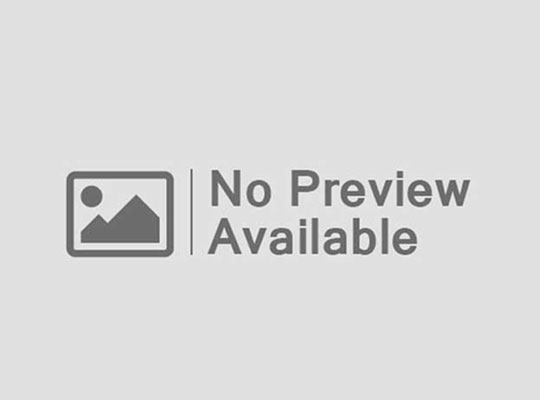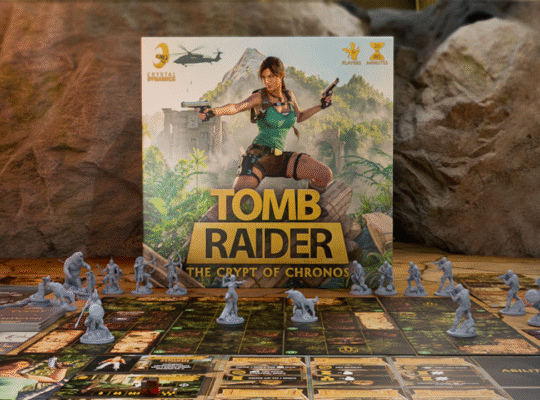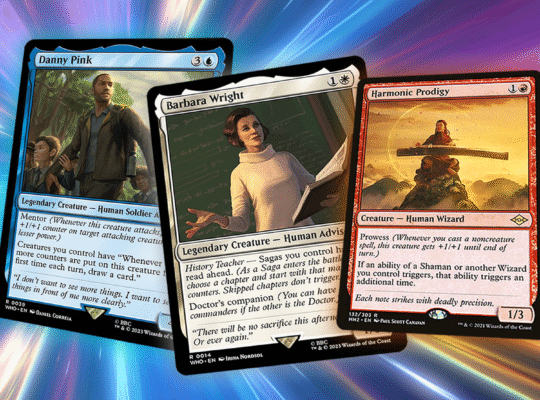There are a lot of benefits to the portability of gaming laptops, but they usually come with trade-offs when it comes to sheer power. But what if there was a laptop that didn’t hold back? What if the manufacturer ignored the guardrails and threw everything it had at it, roping its component partners in to do the same to deliver pure, no holds barred, mobile gaming decadence? That’s exactly what MSI did with the Titan 18 HX AI: it’s big, it’s heavy, and it’s ridiculously expensive. But it’s also the closest example of a mobile desktop I’ve seen in years and is definitely about more than just gaming.
MSI Titan 18 HX AI – Design and Features
The MSI Titan 18 HX AI is a beast. With its 18-inch display and near-eight pound weight (more if you carry the charger), it’s the antithesis of thin and light and clearly doesn’t care much for portability. It’s the laptop to choose if you want the ability to take your gaming PC from place to place but don’t plan to do it often. You’ll feel it in your shoulder after a single commute.
Often in these reviews, I remark on portability, but here that goes right out the window. Know that going in, and understand that its lack of portability, combined with its high price (our model costs about $5,800) firmly position this as a halo product not intended to be openly accessible. It’s the kind of laptop you aspire to, and if you’ve arrived in life, may finally be able to achieve. To be fair, there are other situations where you may want something like this, but for a lot of people, the Titan 18 HX AI is going to fall into “maybe someday” territory.
Understanding that it packs some top-tier hardware and that portability wasn’t going to be a concern with this release, MSI went all-in with an 18-inch display and a thick chassis to promote airflow. The design is overall pretty tame, a far cry from the Norse Myth version that comes with an embossed dragon’s eye on the lid. Here, we have an illuminated MSI logo on the back, some blue stripes along the rear I/O and venting and the per-key RGB mechanical keyboard. If its size doesn’t attract attention, its sci-fi inspired styling certainly will.
Here are the specs for the unit we were sent:
- Display: 18-inch, 120Hz, Mini-LED (1,000-nit peak brightness)
- Resolution: 3,840 x 2,400
- Processor: Intel Core Ultra 9 285HX (24-core/24-thread, 2.1 – 5.5GHz)
- Graphics: Nvidia GeForce RTX 5090
- Memory: 64GB (up to 96GB)
- Storage: 6TB
- Keyboard: Cherry Mechanical, Per-Key RGB
- Networking: 2.5GbE LAN, Wi-Fi 7, Bluetooth 5.4
- Ports: 2x Thunderbolt 5 (DisplayPort™/ Power Delivery 3.1), 3x Type-A USB3.2 Gen 2, 1x SD Express Card Reader, 1x HDMI 2.1 (8K @ 60Hz / 4K @ 120Hz), 1x RJ45, 1x Audio Combo Jack
- Audio: 4x 2W Speaker, 2x 2W Woofer
- Webcam: IR FHD type (30fps/1080p) with HDR and Physical Shutter
- Battery: 99 wHr
- Dimensions: 15.91″ x 12.11″ x 0.94-1.26″
- Weight: 7.94 lbs
Despite massive capacities like 64GB of RAM and 6TB of storage, it’s important to note that this is actually only the mid-level version of the Titan 18 HX AI. If you want to spend less, you can drop to an RTX 5080 for $5,199. On the other hand, if you’re keen to upgrade, you can also spend $6,200 and net yourself 96GB of memory.
It seems almost ludicrous to sell a gaming laptop with 96GB of memory. 64GB is still double what most high-end laptops offer. But between that and the massive SSD storage space, it’s clear that this system is aimed to be a high performance PC for everything. Running local LLMs is no problem on this system and you’re not going to find much that’s more capable for rendering and other heavy workstation tasks.
Targeting gamers with such an above and beyond system, however, highlights just how high-spec it is. If you’re a gamer with this system, you’re making a statement about how invested you are in the hobby. Assuming everything is implemented well (and it is), this is a system that sits as king of the hill among gaming laptops from the big brands.
Putting that to the side, let’s dig into the details starting with the display. At 18 inches, it’s big and delivers that “big screen” laptop experience with ease. It’s also delightfully high-spec, coming in with a 3,840 x 2,400 resolution: 4K in a 16:10 aspect ratio. It clocks all the way up to 120Hz with G-Sync support and is rated to cover 100% of the DCI-P3 color space.
The display uses a still-uncommon mini-LED backlight for superior brightness and contrast. At its peak in HDR mode, it’s able to reach over 1,000 nits of brightness while also delivering deep blacks thanks to its uncommon mini-LED backlight. It supports K-Zone local dimming, which is a fancy way to say that it has around a thousand local dimming zones across its 18-inch diagonal span. This allows the laptop to pinpoint areas of darkness with precision and deliver an exceptional dynamic range that was, for the most part, free of haloing around bright objects.
This display does have some puzzling omissions, however. The biggest is that it lacks G-Sync, which is shocking and disappointing. How a flagship, RTX 5090-packing laptop ships without this is beyond me. Technically, it still features adaptive sync, but only when you’re using the iGPU, so it’s still out for games. The second is Advanced Optimus. MSI Center allows you to switch between and discrete graphics and the iGPU but you’ll need to reboot to make the change.
With such a high resolution, you need powerful hardware to drive any kind of AAA gaming experience. This model features Intel’s new HX series of its AI-centric Core Ultra 200 processors and, combined with its RTX 50-series GPU, it delivers.
This model in particular is one of the first to feature the Intel Core Ultra 9 285 HX CPU. For gaming and a whole lot else besides, this processor is an absolute banger. It features a total of 24 cores, including 8 performance cores and 16 efficiency cores. The efficiency cores are able to clock up to 4.6 GHz, but the performance cores, which will come into play with gaming and heavy workloads, can spin all the way up to 5.5 GHz. This gives a direct boost to in-game frame rates, but with a core count and division like it offers, it’s able to devote large amounts of processing power to games while still handling less intensive tasks in the background without breaking a sweat.
The GPU is equally high-performance no matter what model you choose. The lowest spec graphics card you can get with this laptop is an RTX 5080, so it’s ready to offer excellent frame rates in modern games all on its own. With such a high-resolution, high-refresh-rate display, however, the RTX 5090 is the best fit if you want to turn up all of your graphics settings. Even then, you’ll probably want to leverage DLSS 4 and frame generation, or multi-frame generation, whenever possible.
The memory and storage are almost as impressive. The base memory configuration of 64GB is enough for any game available today, and the memory is fairly fast at 6400MHz (though the wired-in memory of AMD’s HX and AI series processors still tops it, with the best examples hitting 8000MHz). It’s enough to run any demanding game available today and intense multitasking in the background. This memory pool also makes it much more capable for video editing, digital arts tasks, as well as the aforementioned local AI models.
Coming with a base configuration of 6TB of storage is a bit mind-boggling and highlights how multidisciplinary this laptop is truly supposed to be. That’s enough where you won’t need to delete a game for ages, and you’ll still have space left over. MSI splits this storage across three NVMe SSDs and then links them together in a RAID configuration for insanely fast transfer speeds of a rated 18,000 MB/s. What’s more, there’s even an extra M.2 slot, so you can add a fourth drive if you need more storage over time.
Keeping all of this cool would be a task for any laptop, accomplishing that here with a whopping 270W power output (175W with the GPU and 95W with the CPU), is an even taller order. MSI takes that on with a new vapor chamber cooler with two fans and four exhaust ports, two each from the back and sides. The bottom of the laptop is also designed to elevate the system for easier airflow through the bottom.
Temperatures will still peak at 100C for the CPU in its highest performance mode before it throttles speeds down to prevent overheating, but it did achieve its boost clock of 5.2 GHz reliably in my testing. When it throttled, it hovered between 4.7GHz and 4.9GHz. In games, this only amounted to three to five fps on average.
The fans run at full speed under heavy load, which can get pretty loud. It doesn’t sound like a wind tunnel like some laptops I’ve tested but at full speed, I recorded a peak noise level of 64dB. The National Hearing Conservation Association (NHCA) places this at about the level of a conversation overheard from 3-5 feet away. So, not roaring, but you’ll still want to plug in a pair of headphones and use it away from anyone that might be trying to focus or watch TV.
Opening the laptop, you’ll find a logo for both SteelSeries and Cherry. That’s the very same Cherry behind the popular line of mechanical keyboard switches. Both SteelSeries and Cherry partnered with MSI to develop the keyboard used in the Titan 18 HX AI. The keyboard uses Cherry’s recent ultra low-profile mechanical switches, with a number pad to the right and per-key RGB backlighting. The lighting is controlled with Steelseries’ GG software, which also lets you remap keys and assign macros for gaming.
The keyboard is tactile and feels great to use. Like a full-size mech keyboard, the keys have a cleanliness to each press that’s satisfying and snappy. Interestingly, not all of the keys are mechanical. The numpad, arrow keys, and function row all use standard scissor switches. That’s disappointing, for sure, but the remaining keys are very good in their own right with great tactility and travel. Since the laptop as a whole is fairly large, the keyspace also doesn’t feel very cramped, which is usually the case when manufacturers jam in a numpad and try to make everything fit.
The touchpad is super interesting. It’s fully integrated into the palm rest, and if you turn the lighting off, it’s invisible. With the lighting on, its entire surface illuminates. Since there are no edges, the lighting is especially important, but don’t worry: if you find it to be a bit much, you can customize how the lighting appears and make it only activate when you’re actually using the touchpad. Using it is as easy as it is reliable with haptic feedback clicks that actually work well and a large enough size that it is perpetually under the thumb. This does mean accidental activations from time to time, but that’s the case for all over-sized touchpads. Give a little, get a little.
The size of the laptop has another benefit: sound quality. While most gaming laptops feature two speakers, MSI has managed to fit six into this laptop. This includes a pair of 2-watt woofers and four individual 2-watt speakers. It’s one of the rare gaming laptops that’s actually able to offer a decent listening experience. Its two dedicated woofers definitely beef up the sound and lend it a fuller low-end than most of its competitors. You could use this for gaming, watching movies, or listening to music and have an enjoyable experience. A quality gaming headset or pair of speakers will still outperform it, but these aren’t bad!
One of its most disappointing qualities is its webcam. It has a physical shutter, which is nice, and can be used for Windows Hello biometric login, thanks to its IR sensor, but the picture quality is pretty mediocre. I found it to be overexposed and soft out of the box. With some tweaking in the Windows camera settings, it can be improved, but it is never more than okay, despite being 1080p resolution.
Returning to the positives, the Titan 18 offers a generous selection of ports along its right side. You have the audio combo jack, a USB 3.2 Type-A port, and two Thunderbolt 5 USB Type-C ports that support video and Power Delivery 3.1. On the opposite side, you have an additional USB 3.2 Type-A port, as well as a full-size SD card reader and a Kensington lock. Around the back is the port for the power adapter, a full-size Ethernet jack, and a full-size HDMI 2.1 port.
All of this hardware is only possible with a wealth of power. To that end, it comes with a monster 400W power brick. While you can technically game without being plugged in, the highest performance mode is blocked off without the official adapter. For light gaming and normal use this is fine, but even with my 100W PD adapter plugged in, the battery still drained in about an hour playing Karma: The Dark World. According to the spec sheet, it actually supports PD up to 140W which might prevent that, but I didn’t have one on-hand for testing.
As you would hope for such a high-powered device, it sports a 99wHr battery, the biggest you can legally take on a plane. Just don’t expect it to last very long. If the RTX 5090 is enabled, it will deplete in less than an hour. If you enable Eco-Mode and just rely on the iGPU of the Intel Core Ultra 9 285 HX, as well as take other steps, like lowering brightness and using Energy Saver, you can stretch battery life out quite a bit longer. In our Procyon battery test, it lasted four hours and 36 minutes. Realistically speaking, though, you’ll want to be plugged in for the best experience.
MSI Titan 18 HX AI – Software
The MSI Titan 18 HX AI uses MSI Center for most of its configuration options. Blessedly, this now works with optional applets for different features and functionality out of the box, including basics like adjusting performance modes, and its screen calibration tool, True Color. It’s more streamlined and lightweight than Dragon Center, MSI’s old configuration tool, and it’s worth applauding that these applications aren’t bogged down with features you may not be interested in.
There are three performance modes to choose from: Extreme Performance, Balanced, and Eco-Silent. You’re also able to opt into an AI-managed performance mode called MSI AI Engine, but the presets are straightforward enough that most people should be able to infer which setting is best for them in the moment and set it accordingly in the software or using the keyboard shortcut.
Somewhat confusingly, the keyboard’s lighting cannot be controlled at all using the Mystic Light utility that’s available in MSI Center. It’s understandable that you would need to use SteelSeries’ GG application to do so, since the keyboard was designed in collaboration with them. But entering into the Mystic Light utility, there’s really no indication that the keyboard isn’t compatible. Any lighting changes you make will only apply to the logo on the back of the lid.
Thankfully, SteelSeries GG is quite good. If you’ve never used a keyboard configuration tool before, there will be a bit of a learning curve as you navigate between sections for programming keys and controlling the lighting, but it’s fairly intuitive with just a little bit of investigation.
Controlling lighting is significantly more in-depth than most gaming laptops offer, and there are tons of different presets to choose from, as well as the ability to set your own custom color scheme. This applies to both the keyboard and the trackpad, mind you.
Bafflingly, there is no brightness control built into the software anywhere. It may be the only keyboard lighting tool I’ve used that doesn’t have brightness controls. Instead, you’ll need to use the keyboard shortcut, but that was also confusing because it adjusts the keyboard and touchpad at one point and the touchpad is significantly brighter than the keys. There is no one or the other.
I also had some trouble with the TrueColor tool skewing accuracy pretty terribly and harming picture quality rather than enhancing it. I’ll talk more about that in the performance section, but I can only recommend it be avoided.
All in all, I’m rather pleased with the software offerings. They’re not perfect, but the fact that you can largely ignore them is an asset. MSI Center does offer MUX switch capability (manually toggling between the processor’s integrated GPU and the RTX 5090), but most of the time, I found leaving it on hybrid mode and simply toggling performance modes with a shortcut was sufficient. SteelSeries’ GG may need to be opened more often if you like to record macros. If all you care about is lighting, however, it allows you to bind your favorite lighting presets to hotkeys, so you don’t have to revisit it very often either. This makes the software feel much less intrusive and necessary than it might otherwise be, while still providing the necessary options at your fingertips.
MSI Titan 18 HX AI – Performance
I’ve been able to spend several weeks with the Titan 18 HX AI so far and, putting the lack of G-Sync aside, it has been a pretty fantastic experience for the most part. Getting the obvious out of the way first, this is absolutely not a laptop I would choose to travel with. The days that I chose to carry it with me through the day, it felt straight up heavy and was so big that my co-workers routinely commented on its massiveness. If you want killer gaming performance on the go, the Titan will get you there, but it’s much better suited for use in one place.
The keyboard is excellent. The entire keyset really should be mechanical, but with all of the letters and numbers using mechanical switches, that’s what I found myself using most of the time. In fact, I didn’t even realize the whole keyboard wasn’t mechanical until a couple of days in. It’s one of those things that you never un-notice, though. And, again, six thousand dollars and we can’t make all the keys mechanical?
The touchpad has been hit or miss with users so far, but I like it. I didn’t experience many misclicks at all and the haptic feedback worked well. I just wish there were separate brightness controls for it and the keyboard because the touchpad stands out much more.
The display is great, sans G-Sync. It’s bright, colorful, and fast. Playing games at such a high resolution really benefits from upscaling and frame-gen, even with the RTX 5090, but it’s plenty powerful to run many games without it below its 120Hz refresh rate.
There’s one caveat here. Avoid the True Color calibration tool. It may just be my sample, but any of the other presets, including those for reference modes like sRGB, actively worsened the picture. And I’m not saying that subjectively. Measured with my colorimeter, both reference modes were measurably less accurate than just keeping the standard picture mode enabled.
Let’s dive into measurements. Starting with accuracy, the Delta-E average was 2.46, which isn’t far off at all. In fact, it was really only teal that was too high, which I believe is what made the display look off during my first impressions. Swapping picture modes only makes things worse, so if the picture isn’t to your taste, I would recommend making adjustments straight through your graphics driver.
Continuing through the DataColor SpyderPro colorimeter’s assessment, the display performed mostly well. Its gamma mapping was a bit off, but not terribly so. Its color gamut coverage was great with 100% of the sRGB color space, 99% of DCI-P3, and 93% of Adobe RGB included. If you do have access to a colorimeter, you can dial in its accuracy very well. With a 10ish minute calibration, my color accuracy was down to an average of 1.52, which is perfectly fine for creative work.
Brightness is also impressive. Plugged in using the included power brick, I measured peak SDR brightness at 694 nits. On battery, or even using a 100W GaN charger, that drops to 498 nits. In HDR, peak brightness reached 1,113 nits in a ~10% window. After running through my colorimeter’s calibration, HDR mode looked good, but I was surprised to find that Windows HDR Calibration tool didn’t work correctly. The white and black test patterns simply didn’t adjust at all, which made the resulting picture very inaccurate.
Once it’s dialed in, it looks stunning and provides a big part of what makes gaming on it so much fun.
Moving into performance, note that generally we test all of our games at maximum settings and use DLSS upscaling unless otherwise noted. For 1080p/1200p resolution, we set DLSS to Quality. At 1440p/1600p, we use balanced. At 4K/2400p we use Performance mode. We also use a mix of 3DMark’s gaming benchmarks and Procyon to get a broad overview of each system’s capabilities.
Considering how new the RTX 50-series laptops are, we’re still gathering data. I did have two other competitors to compare against for this review, however: the Gigabyte Aorus Master 16 and the Razer Blade 16 (which also has a recently launched 18-inch version). It’s not exactly apples to apples, however. The Aorus Master 16 I reviewed came with an RTX 5080, not a 5090, and the Blade 16 operates with less wattage: 160W instead of 175W like the Titan 18 HX AI. Still, these comparisons are salient because all three are very expensive, high-end options from their respective manufacturers… and the results may not be as far apart as you might think.
Beginning with synthetics, the Titan performs admirably and achieves wins across the board. I would expect this from the 3DMark gaming tests given its higher CUDA core count and wattage, but the massive lead it achieved in Procyon’s Office Productivity benchmark impressed me most. The Aorus Master 16 is built around the Intel Core Ultra 9 275HX and is only a single step below the 285HX included here. The Blade meanwhile utilizes the AMD Ryzen 9 AI HX 370. Both CPUs feature NPUs, but the Core Ultra 9 285HX just smoked it in this test.
Moving onto gaming, I started testing our game roster using the laptop’s native resolution, the 16:10 version of 4K, 2400p (3,840 x 2,400). This is a demanding resolution: the Titan is driving almost a million more pixels than a 4K gaming monitor and doing so with a GPU that is roughly equivalent to a desktop RTX 5070 Ti. That GPU is typically considered the best fit for 1440p, so how does the RTX 5090 mobile fare with its larger 24GB pool of VRAM?
Not bad, actually. Without any frame generation we see a range from 41 to 104 fps. Turning on frame gen – and this is standard 2x, not even the multi frame generation that debuted with DLSS 4. It does highlight that you’re not going to hit 120 fps without taking advantage of frame gen or multi frame gen. Even though the Titan is a beast of a laptop, 4K+ with all the bells and whistles and path traced lights with triple-digit fps is still a pipe dream on gaming laptops without a helping hand.
At 1600p, the Titan comes into its own. Compared to the Blade 16, it’s simply no competition. The additional wattage and higher performance Intel processor simply blow it out of the water in every single example. Now, the Blade 16 is quieter and, well, actually works as a laptop you can easily carry every day. That’s the trade-off. That and about $1,300. The Aorus competes well and has the expected performance differential, except in AC: Shadows where it pulls a surprisingly large lead.
Rounding out with 1200p benchmarks, the Titan 18 HX AI echoes the results we observed at 1600p. It easily hits triple digits in multiple games and will easily hit 120 fps with FG or MFG in certain games. With that in mind, I don’t see anyone spending nearly $6,000 on a laptop to turn down the resolution so much that everything looks noticeably softer.
The last thing I wanted to test was MSI’s claims of incredible transfer speeds with its SSD RAID array. While I didn’t hit the promised 18,000 MB/s, I did hit around 16,000 MB/s early on in my testing, though I regretfully neglected to take a screenshot. I wasn’t able to re-achieve that in the drafting days for this review, but did grab the results above. There’s a big difference between read and write speeds, which is to be expected with a RAID setup, but even at 14,444 MB/s for read speeds and 8,901 MB/s for writes, it’s still a very fast storage setup.
MSI Titan HX AI – Who Is It For?
With all of the testing and daily use impressions out of the way, it begs the question of who this laptop is really for. The fact of the matter is that there are plenty of options that cost significantly less if all you’re interested in is gaming. But I think that only tells part of the tale. Let me know in the comments below, but to my knowledge, the Titan 18 HX AI is the only laptop of its type that goes quite this “kitchen sink” with what it’s offering. For gaming, you don’t need all of that. Three SSDs packing 6TB of nVME RAID storage and a base config with 64GB of memory are overkill for gaming.
Instead, this is a system you choose when you want to be decadent and truly get closer to a desktop level gaming experience. The combination of its features are what elevate it to being just so good. In sheer fps, it beats the Razer Blade 16, but that’s what you would expect from a bigger, higher power laptop, with more room for cooling. Put it against a more evenly matched RTX 5090 gaming laptop and you’ll find that its performance lead closes significantly. But when you bring all of its features together, from its big and bright mini-LED screen, to its mechanical keyboard and next-gen touchpad, solid speakers, and great programmability, the experience as a whole feels like you’re trading less for its portability.
That’s one side. The other is for the technically minded and demanding sort that want this level of top-shelf componentry and expandability straight out of the box. If you’re a 3D artist or video editor, this system is more than up to the task of rendering your models with its fast CPU, high CUDA core count, and huge frame buffer. Its large memory capacity and four M.2 storage slots also lend this system an edge for that kind of non-gaming, high-performance workstation use.
This isn’t a laptop for the every-gamer. And though MSI is clearly targeting it toward gamers broadly, it’s honestly a terrible value for pure gaming. The fps boost just doesn’t make a big enough difference to justify how much more it costs on that factor alone and the memory and storage are overkill for gaming alone. The HP OMEN MAX 16 drops the memory to 32GB, storage to 1TB, and swaps the screen for a 1600p OLED for only $3,200. The Razer Blade 18 will set you back $5,200 and the Asus ROG Strix Scar 18 $4,500 for similar size and specs – and both offer G-Sync support.
So, the Titan HX AI occupies a unique spot. You have to want those four M.2 slots and higher memory capacity and be willing to pay significantly for it.