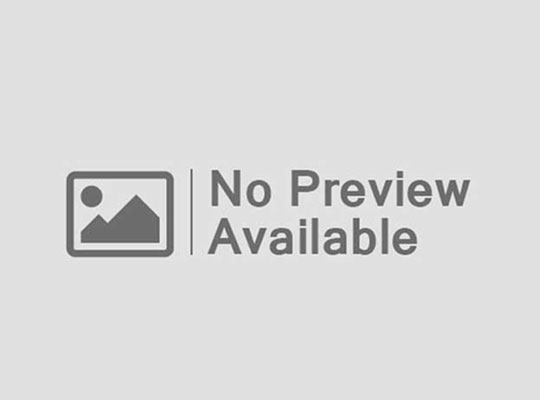When I reviewed the Asus ROG Swift PG32UCDM last year, I was blown away. It quickly took my top spot for the Best 4K Gaming Monitor and has remained a stellar choice since. With the ROG Swift PG27UCDM, Asus is going back to the well, coming back with a more accessible screen size and even crisper image. It will still cost you a mint, but if 32 inches was just too big, this monitor offers the same outstanding performance and plentiful features.
Asus ROG Swift PG27UCDM – Design and Features
The Asus ROG Swift PG27UCDM is a high-end gaming monitor that both looks and feels the part. It comes well-packaged and includes a number of different accessories, including additional cables in their own zippered bag, decals for the down-firing red illumination of the stand, and even a couple of blank discs to create your own logo. It comes with the same excellent tripod-style stand that comes with other ROG Swift OLEDs and includes a heavy-duty adapter to mount to a third-party arm. The build quality of each piece is excellent, akin to the other ROG Swift monitors we’ve reviewed so far.
Compared to its larger sibling, the PG32UCDM, the design language is almost identical. It comes with thin bezels on three sides that are made of metal and add some reassuring rigidity to the otherwise thin edges of the frame. The back panel is plastic and includes a large Asus ROG logo that can be customized for color, animation, or turned off entirely. Like its predecessor, it looks thin from the front but peeking around the rear reveals a fairly thick compartment to accommodate its internals and airflow-based cooling solution. It still feels thinner than your average IPS or VA gaming monitor thanks to the edges being separate and, indeed, super thin.
It comes with a high-quality tripod-styled stand, the same as we’ve seen on other ROG Swift displays. It’s familiar, but it remains excellent with a heavy metal build and completely tool-less assembly. It also offers plenty of options for positioning and ergonomics, with degrees of -15° to +5° degrees of tilt, -30° to +30° of pivot, just over four inches of height adjustment, and the ability to turn it into portrait orientation to use as a second display. It also includes a cable management channel with enough space to accommodate everything connected to its USB hub and video ports, a ¼-20 thread on top to mount a camera or other video accessory, and a down-firing red projection LED to show the Asus logo on your desk (or one of your own using the blank disks included in the box).
The display uses what is, as of this writing, the latest Samsung QD-OLED panel. It’s still relatively spacious at 26.5-inches corner-to-corner, but it’s this smaller size that Asus hopes will make it more appealing. With the same 4K resolution, it’s able to offer a pixel density that’s around 20% higher than its 32-inch predecessor, with 166 pixels per inch (PPI). At 4K, the increase is marginal enough that you’d need the two versions side by side to see a difference, but for the best clarity, the PG27UCDM is measurably better.
Its other specs and features are close, for the most part. It has the same, esports-ready 240Hz refresh rate, the same rated specs of 10-bit color with coverage for 99% of the DCI-P3 color gamut, and a tight Delta E < 2 rated calibration spec, which I test in the Performance section. It also has matching deep color options, gaming picture presets, and dedicated gaming features, like Sniper Mode and ELMB (Extreme Low Motion Blur), which I’ll get into in the next section.
And because it’s a QD-OLED – that is, an OLED monitor with a Quantum Dot layer to enhance its colors and luminance – it offers the same high caliber picture we’ve come to expect from Asus’s flagship gaming monitors. OLED monitors are naturally appealing for gaming due to their incredible contrast and dynamic range (each pixel is individually controlled, lending it millions of full-range local dimming zones), and the QD enhancement only makes it better. This is especially true in SDR where brightness lags behind competing LCD monitors. Because of its enhancements and great tuning, the PG27UCDM looks great no matter which dynamic range mode you may be using.
Its KVM feature has also been carried through, making it a good fit if you plan to connect a game console or like to work side-by-side with a laptop. On the underside, flanking its joystick, is a three-port USB 3.2 hub. Anything connected to this hub can be hot-swapped to a second system with a single button press assigned through its OSD.
Opposite are its video inputs, including two HDMI 2.1 ports, a DisplayPort 2.1a, and USB Type-C video that’s also capable of 90W of PD charging. DisplayPort received a version bump this release, offering a full 80 Gbps of bandwidth to support 4K240 without the need for DisplayStream compression.
Burn-in is a constant worry with OLED monitors, but Asus is at the forefront when it comes to preventative OLED Care features. All of the staples return, like Pixel Shifting and regular Pixel Refresh cycles every four hours when the monitor goes to sleep. It can also detect logos, desktop icons, and the taskbar and adjust the brightness around these areas to reduce the risk of burn-in.
This release introduces a new proximity sensing feature that can turn off the screen once it senses you’ve moved too far away. You can adjust the distance of its sensor in the settings up to 47 inches, at which point the screen will decide that you’ve moved away and darken to protect its pixels.
The concern over burn-in is valid and isn’t likely to go anywhere until it’s no longer a risk, but it’s nowhere near as worrisome as it was in year’s past. With proper precautions, like hiding the taskbar and desktop icons and not leaving static images on the screen for extended periods of time, most people will be just fine even over many months of daily use.
Asus ROG Swift PG27UCDM – OSD and Software
The PG27UCDM can be configured using a deep on-screen display or Asus’ DisplayWidget Center. The layout and features are mostly the same as other ROG Swift OLEDs, so I won’t go through everything in-depth here, but if you’re brand new, I encourage you to read my breakdown in my earlier review of the PG32UCDM.
With that in mind, I’m pleased to see that Asus again delivered one of the deepest sets of configuration options available in gaming monitors today. All of the usual picture controls are there, including brightness, contrast, and saturation, as well as a range of picture modes catering to different gaming genres. That’s the tip of the iceberg. The PG27UCDM offers a full range of color sliders to perform custom picture calibrations to perfectly tailor it to your needs without necessitating an expensive colorimeter. Though you might not need it because it comes factory calibrated with a complete calibration report viewable right within the OSD.
You’re also given easy access to a number of different gaming features, including the usual customizable on-screen reticle and Shadow Booster mode, as well as ELMB to reduce motion blur even further, at the expense of brightness. It also brings back the controversial Sniper Mode, which magnifies the center of the screen, similar to the scope on a sniper rifle, as well as night vision that can highlight other players or enemies in dark environments. Since both are running at the hardware level, there’s no way for games to block this in competitive settings, and it can absolutely provide a competitive advantage. Be a good citizen and save these for single player, please.
The monitor’s KVM feature is also accessible through this menu. Once your peripherals are plugged into the USB ports on the underside of the monitor, you can either enter the menu to toggle the KVM on or assign it to a shortcut key for even faster switching.
If you would prefer not to fiddle with an actual OSD and its somewhat cumbersome joystick navigation, Asus also makes its settings available through its Display Widget Center software. I find this to be more convenient to use on the fly. However, perhaps due to how often I have used the on-screen display in Asus monitors, the actual OSD feels intuitively laid out, if a bit dense.
Regardless, it’s not difficult to wrap your head around either option, so you’re safe to go with whichever you prefer. You’ll certainly be spending time adjusting settings, especially as you determine your preferred picture and HDR modes or want to use or change an OLED Care feature. Even if you don’t plan to keep it, I suggest at least trying DisplayWidget Center to see if its convenience wins you over.
Asus ROG Swift PG27UCDM – Performance
I’ve been lucky enough to test the Asus ROG Swift PG27UCDM for the better part of two weeks. During that time, I’ve put it through its paces with many different games, as well as using it as a daily driver to get work done, watch movies, and anything else I might need my computer for. Throughout that time, it has been consistently excellent, offering a fantastic picture and enjoyable use experience across the board.
One of the things I have to commend Asus for is that even in SDR mode, its displays never look dull. Using my Spyder Pro Colorimeter, I measured peak brightness at 498 nits, when 50% of the screen was full white. With 100% of the screen white, luminance dropped to 337 nits. For day-to-day use outside of gaming, you’ll rarely be looking at a completely white screen, so brightness will fall somewhere in between. It’s great for use away from direct sunlight, which is also advisable to keep the panel from overheating.
I also verified that Asus’s claims of color gamut coverage were accurate. The display analysis pegged it at 100% of sRGB and 99% of DCI-P3. Properly calibrated, you can be confident that this display is going to be able to represent your work well if you work in a creative field where wide-gamut accuracy is important.
Color accuracy was also very good in its sRGB mode, though didn’t score a Delta E < 2, as claimed. It was close with an average of 2.46 but cyan was a bit oversaturated and the greys were also slightly off. Still, this is very good out-of-the-box accuracy. You could confidently use it for all but high-level professional color work, and few people outside of trained experts will be able to perceive its inaccuracies with the naked eye.
I did run into some trouble in mapping its tone response, however. No matter what I tried, I wasn’t able to achieve accurate grayscale ramping for the Gamma 2.2 standard. To get close, I actually had to turn it all the way to 2.6, so something is clearly off here. With this setting, I was able to achieve the ramp pictured above alongside the color gamut report. This is close enough for great results, but it shouldn’t be necessary to use Gamma 2.6 when Gamma 2.2 has its own setting.
Built into the OSD, you can view Asus’s own calibration report, which does validate its claims. The company is using much more expensive tools for these ratings, so some small discrepancies are to be expected. Taken as a whole, however, the monitor looks great out of the box, and it’s fairly easy to dial it in even further. If you do happen to have a colorimeter, it’s possible to achieve even better results, which is truly impressive from a display intended for gaming above all else.
Moving on to gaming, it’s really no surprise that it offers outstanding responsiveness and fantastic image quality. OLED displays are naturally much faster than LED, which allows Asus to rate this monitor at a ridiculously fast 0.03ms response time. Paired with its 240Hz refresh rate, it’s able to achieve next-level responsiveness and great motion clarity. The PG27UCDM would make a great choice for competitive esports even at the professional level.
The BlurBusters Test-UFO Ghosting test illustrates this perfectly. Capturing the above picture with a high-speed camera, there simply isn’t any ghosting, overshoot, or artifacts at all. This is a fantastic result, even for an OLED display. Simply put, you should never experience ghosting. If your skills are up to the task, those 360° flip headshots should be easier than ever.
To that level, gaming on the monitor is nothing short of excellent. The image quality, clarity, and responsiveness are simply fantastic. When you add in support for Nvidia G-Sync and AMD FreeSync, the consistent smoothness is elevating. While it certainly lends itself to competitive shooters, it’s a treat no matter what genre you might be playing, but especially in games that emphasize bright colors like Baldur’s Gate 3 or Diablo 4.
This is the case even if you decide not to enable HDR all the time, and there’s good reason for that in certain games. Battlefield 2042, for example, tends to look more bland in HDR than it does in SDR. No matter what you choose, however, you’ll still be able to enjoy wide dynamic range because of each pixel acting as its own local dimming zone. Even SDR content has more dynamic range, and looks better than a traditional LED monitor.
I don’t keep a game console with my PC, but I tested the KVM feature with my laptop and was able to transfer my peripherals seamlessly. It’s perfect if you plan to take a keyboard, mouse, controller, or headset between platforms, or if, like me, you need to trade off between two different systems quickly.
Its OLED protections do tend to nag, but this goes with the territory for OLED monitors today. I would much rather have reminders pop up on the screen every now and again than have such an expensive purchase need to be replaced sooner than necessary.
Just don’t expect miracles from its higher pixel density. It’s not the only 27-inch 4K monitor, and it certainly won’t be the last. As I mentioned previously, unless you have both versions of this display side by side, you probably won’t notice any difference. Instead, it’s more important to choose the size that works for you over any of the different features here.
The introduction of this monitor introduces a quandary. The 32-inch version, the PG32UCDM, has been out long enough that you can frequently find it on sale for around $1,000 while this model is likely to remain at its $1,199 MSRP for a long while yet. If you prefer the smaller 27-inch size but like everything else, do you bend and get the larger version for $200 less on sale? Or do you hold out, or spend extra, for this more compact option? Only you can decide.