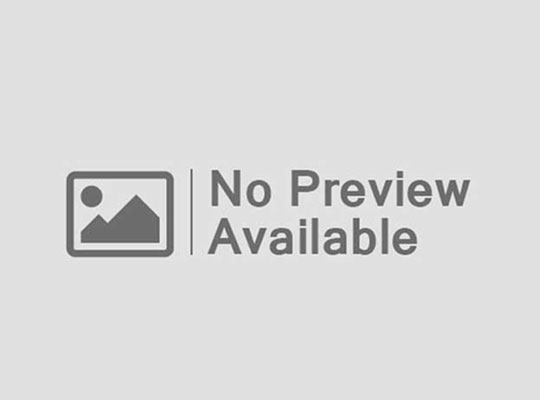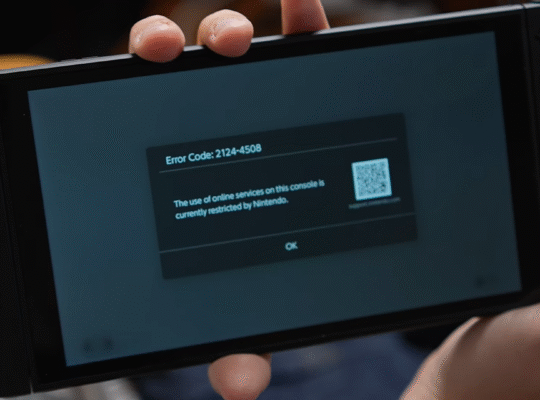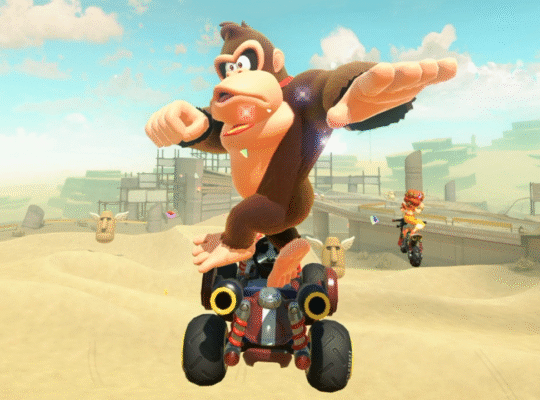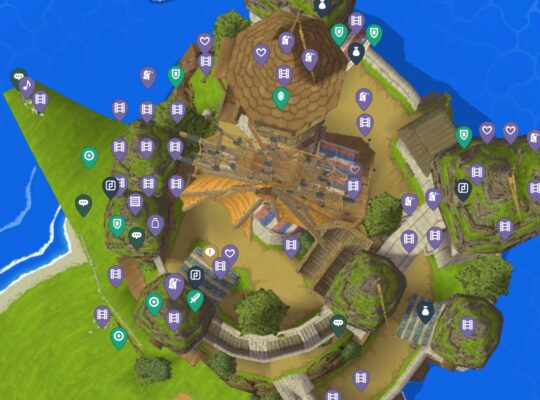When the Lenovo Legion Go S first launched earlier this year, the only version available was powered by an AMD Z2 Go chip, and ran Windows 11 – and it was not great. However, it came with a promise that a version natively running SteamOS was on the way, and now it’s finally here. And, well, it’s better in every way, proving once and for all that a great operating system can go a long way.
Lenovo sent us the Legion Go S with the Z1 Extreme this time around, the same chipset that powers the handheld gaming PC heavyweights like the Asus ROG Ally X and the original Legion Go. And while this version of the Legion Go S still has comparable performance to these devices, SteamOS elevates this handheld to another level entirely. What’s more, the Lenovo Legion Go S with SteamOS should light a fire under Microsoft to make sure the Xbox Ally X is a success – because I could totally see other manufacturers partnering with Valve in the future.
Design and Features
Just like the Windows-based Legion Go S I looked at back in February, this SteamOS-powered version is an all-in-one design, as opposed to the original Legion Go with its removable controllers. The only difference between this and the Windows version, at least before you turn it on, is the colorway – the SteamOS version has a nice ‘Nebula Nocturne’ purple color. It looks awesome.
You still get the same back paddles that are nice and clicky, if you’re into that kind of thing, along with the adjustable triggers that could do with an extra level of control. On the top of the device is the power button and two volume buttons. You’ll also find two USB-C ports right next to each other for charging the device or connecting accessories.
The face buttons are also largely the same as the original Legion Go S, but with one slight difference. The Legion button on the top left corner of the display is now a Steam Button, which will bring up the Steam Menu, just like it does on the Steam Deck. This automatically makes this button much more useful, as it gives you the immediate ability to close your game, or get to chat without having to jump through a bunch of hoops.
Also like the Steam Deck, the quick settings button – located above the start button next to the top-right corner of the display – brings up the same settings panel as on the Steam Deck. This will let you adjust things like brightness, power and notifications in an easy-to-parse display. Most Windows-based handhelds also offer a quick settings panel like this one, but they have a tendency to shove as many different options as possible into the panel, making it a little harder to navigate than the simple menus on the Legion Go S.
Beyond the chipset running the thing, though, the biggest difference between this and the Steam Deck is probably going to be the display. While Valve has released a version of the Steam Deck with a lovely OLED display, it’s still locked at a 1,280 x 800 resolution, compared to the 8-inch 1200p display on the Legion Go S. And while Lenovo’s option is just a lowly LCD panel, it’s still gorgeous, with excellent color accuracy. Plus, it’s fast at 120Hz with Freesync Premium support.
It can be argued that the 800p display on the Steam Deck is a better fit for these low-power mobile chips, but the extra resolution really does help make the larger Legion Go S display an absolute beauty. You just might want to turn down the resolution in some newer games, but more on that later.
With the Legion Go S’s larger screen, though, comes a larger chassis. While the two handhelds have a similar thickness, the Legion Go S is nearly half an inch taller than the Steam Deck and 0.2 lb heavier. Now, 0.2lbs doesn’t sound like a lot, but let me tell you, after holding both for long periods of time, it’s noticeable.
The comedically small touchpad also returns, and while it was a major bugbear with the Windows version of the Go S, I didn’t feel the need to use it once in the two weeks I’ve spent with this handheld. How much this impacts you will largely depend on how much you care about having a usable trackpad. I personally never really used the haptic trackpads in the Steam Deck for anything other than navigating menus and typing on the on-screen keyboard, so the tiny trackpad here doesn’t bother me much. But if you play a lot of games that need that extra level of control, it could definitely be a problem.
SteamOS Changes Everything
The Lenovo Legion Go S with SteamOS is the first handheld not made by Valve that natively runs SteamOS. And while you can install SteamOS on the ROG Ally X or the original Lenovo Legion Go, having something that comes with the operating system running out of the box is a huge deal for anyone that doesn’t want to deal with the hassle of re-imaging their handheld.
SteamOS was built from the ground up to be usable with a controller, and it really shows. Just as with the Steam Deck itself, it launches straight into a version of Steam Big Picture Mode. You log into your Steam account and you’re good to go. Compare that to the setup process on the Windows version of the Go S where, once you get the system up and running, it’ll open to the Legion Space app where you can choose to download Steam and any other game stores.
However, you’re going to have to go through touch screen hell to actually set up those stores, signing in and even navigating their UIs to install the games you want to play. Once you have games installed you can launch them from the Legion Space app, but you still have to deal with Windows in a huge way. That’s fine with me, to be sure, I’ve been reviewing gaming PCs and laptops for more than a decade, and I have more than enough experience dealing with Windows on a fiddly touch screen. For a lot of people, though, it was a huge turn-off.
The ease of use of SteamOS does have its downsides, though. While you can get some other launchers running on the Linux-based OS, it takes enough effort that a lot of people are going to feel confined to Steam’s library. That’s a huge library, to be fair, but you won’t be able to use things like PC Game Pass unless you’re willing to do some tweaking.
Luckily, you can either just install Windows 11 on this thing if you want to, or just buy the Windows version instead, which Lenovo is thankfully now selling with the same Z1 Extreme APU as the model I reviewed here.
Performance
There are two versions of the Lenovo Legion Go S, one powered by the Z2 Go and one by the Z1 Extreme. And despite what the numbers in those names may suggest, the Z1 Extreme is both more powerful and based on newer silicon. This chip has a CPU based on AMD Zen 4 and a GPU based on RDNA 3, compared to Zen 3 and RDNA 2 for the Z2 Go.
Lenovo sent me the Go S with the Z1 Extreme, which is significantly more powerful than the Steam Deck, despite running the same operating system. The Go S also has double the memory as the Steam Deck with 32GB of LPDDR5X clocked at 6,400MHz. By default, the Go S has 10GB of this system memory reserved for the GPU, compared to just 6GB for the Steam Deck. That makes more demanding games like Monster Hunter Wilds a no-go for the Deck, but much more feasible on the Legion Go S.
So, while Valve waits for hardware good enough to justify making a Steam Deck 2, this little handheld might as well be the Steam Deck 1.5, especially when you look at the performance numbers.
I started with 3DMark, even if it meant going through the slog of installing Windows 11 on the device. In Time Spy, the Lenovo Legion Go S was nearly twice as fast as the Steam Deck, with a score of 3,433, compared to 1,715 from Valve’s handheld. Then, in Fire Strike, the Go S gets another huge lead with 7,865 points to Valve’s 4,322.
These performance leads carry over to actual games, too. For instance, in Cyberpunk 2077, the Legion Go S got 61 fps at 800p on the High Preset with FSR set to performance, compared to 28 fps from the Steam Deck with the same settings. That’s more than double the performance. The Steam Deck held up a little better in Monster Hunter Wilds, scoring 19 fps to 31 fps from the Legion Go S at the same resolution and settings. But that’s just average frame rate – the Steam Deck had moments where its performance dropped down to the single digits, especially when there were a lot of effects on the display.
At its full 1200p resolution, some cracks start to show, especially in Monster Hunter Wilds. While it’s still capable of delivering an average frame rate of 27 fps, the frame drops become extremely obvious, especially in complicated scenes. This is still a handheld after all, and 800p is going to be the resolution you want to stay at if you’re playing more demanding games. However, Hollow Knight gets 120 fps at 1200p, just saying.
None of this should be too surprising. After all, the Z1 Extreme is not only using newer silicon, but it has a much bigger GPU, with 12 graphics cores, compared to just 8 in the Steam Deck. Plus, the Steam Deck has a much more conservative 15W power budget, in the interest of maximising battery life, whereas the Lenovo Legion Go S will pump double that into its SoC. As with any gaming PC, more power means better performance, but it does come with a hit to battery life.
Battery Life
Even in handheld form, battery life for mobile PC gaming is always going to be a challenge. And while handhelds like the ROG Ally X are getting better, you’re still only going to get a couple hours of gaming out of a handheld when you’re really pushing the system.
The Legion Go S is no different. While it lasts 6 hours and 25 minutes in the PCMark10 battery test, it’s a different story when playing games. I booted up Baldur’s Gate 3 and set a timer with the chip going at full power, and the system died after about an hour and a half of playtime. Keep in mind, though, that this was at 1200p with the full 30W TDP. You can get much better battery life by lowering the resolution or limiting the power going to the Z1 Extreme.
The Steam Deck did last longer in PCMark, but that’s to be expected. After all, the ‘custom AMD processor’ is only using half the power, but that only got the Steam Deck an extra 2 hours of battery life.
It really is a game of setting your expectations, then. The lower-power chip in the Steam Deck will get you better battery life most of the time, but you’re getting way better performance from the Z1 Extreme.
Jackie Thomas is the Hardware and Buying Guides Editor at IGN and the PC components queen. You can follow her @Jackiecobra